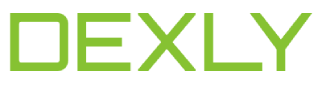Installing your own indicator on the Dexly pro platform
To install the indicator on the platform Dexly pro you need to go into the Editor mCode, as shown in the image below
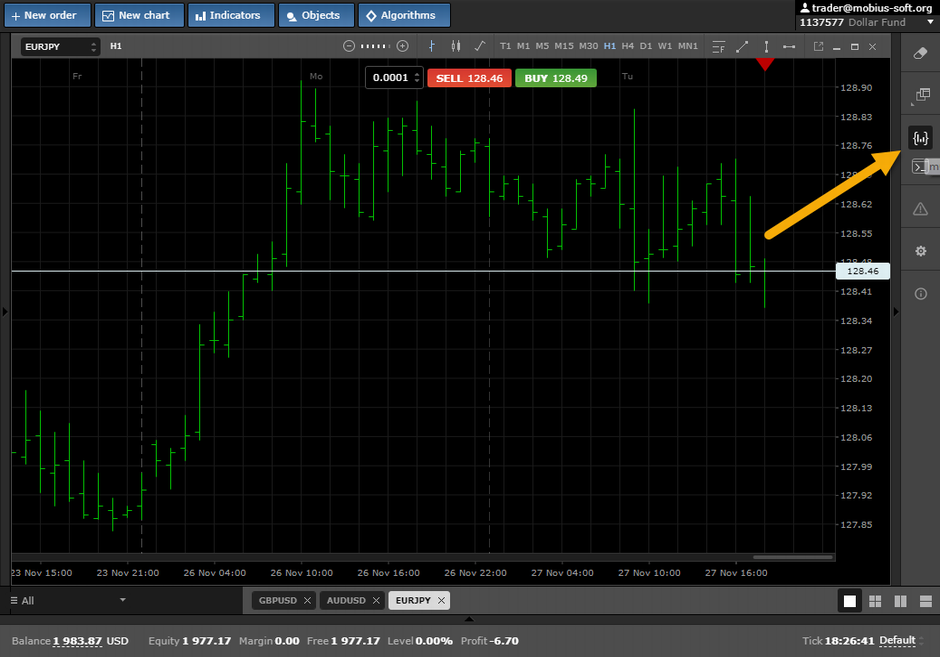
And select the Create indicator tab
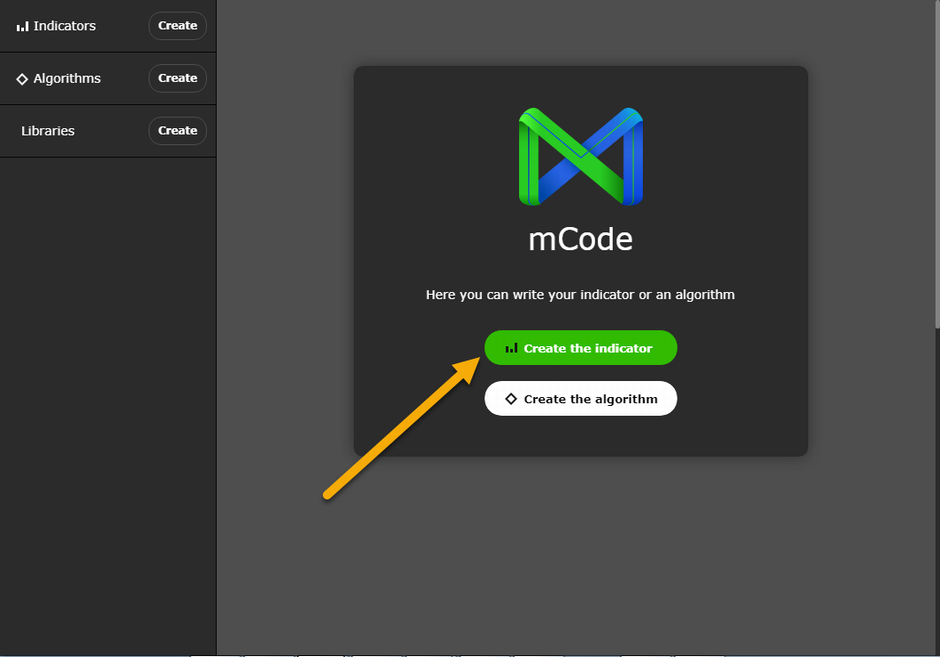
Now you need to register the file name and click the Add tab
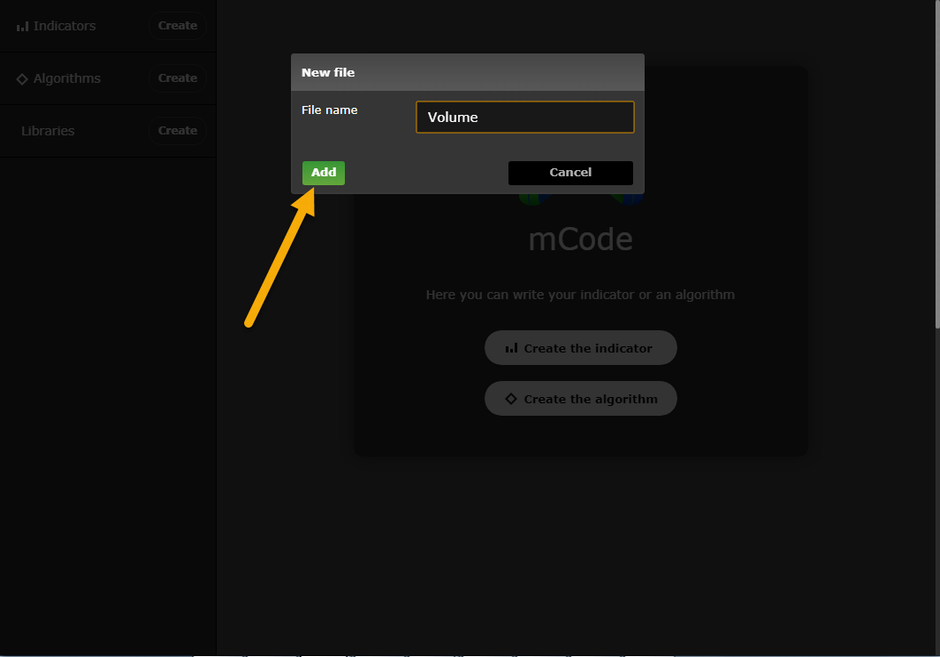
After the correct execution of all the steps, you will open the environment for writing the indicator in Javascript
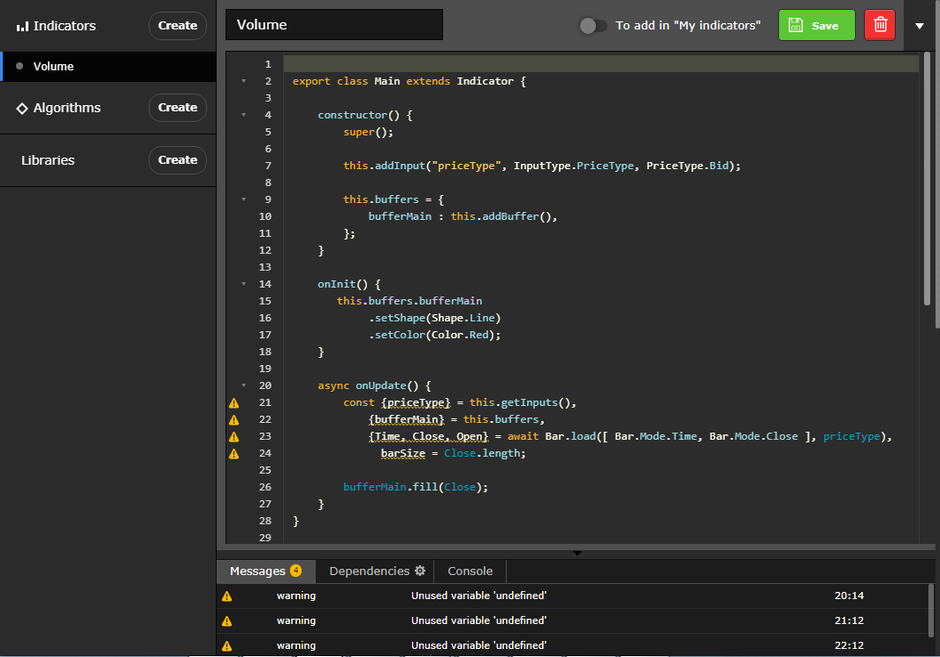
The code of the finished indicator must be copied
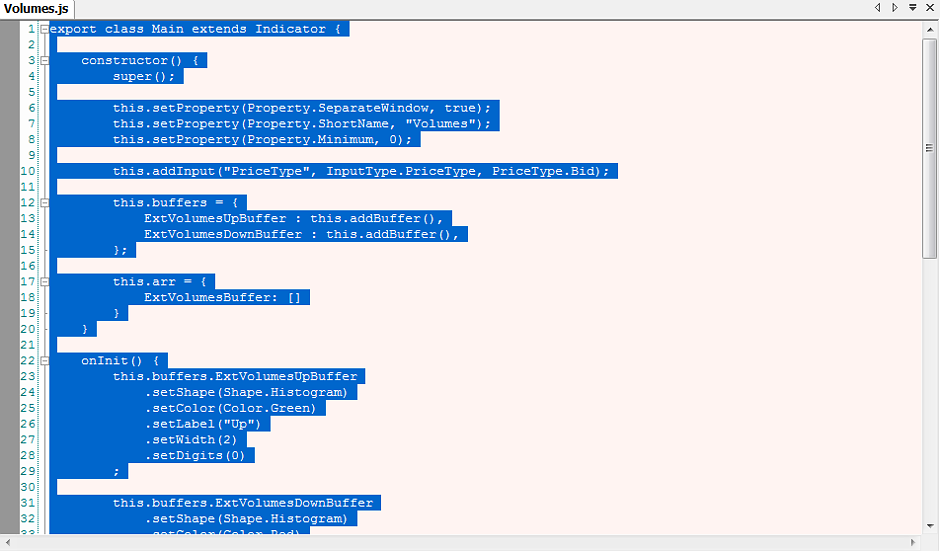
and paste the Dexly platform into the mCode Editor. After that, you need to save the indicator and click “Add to My Indicators”, as shown in the picture below.
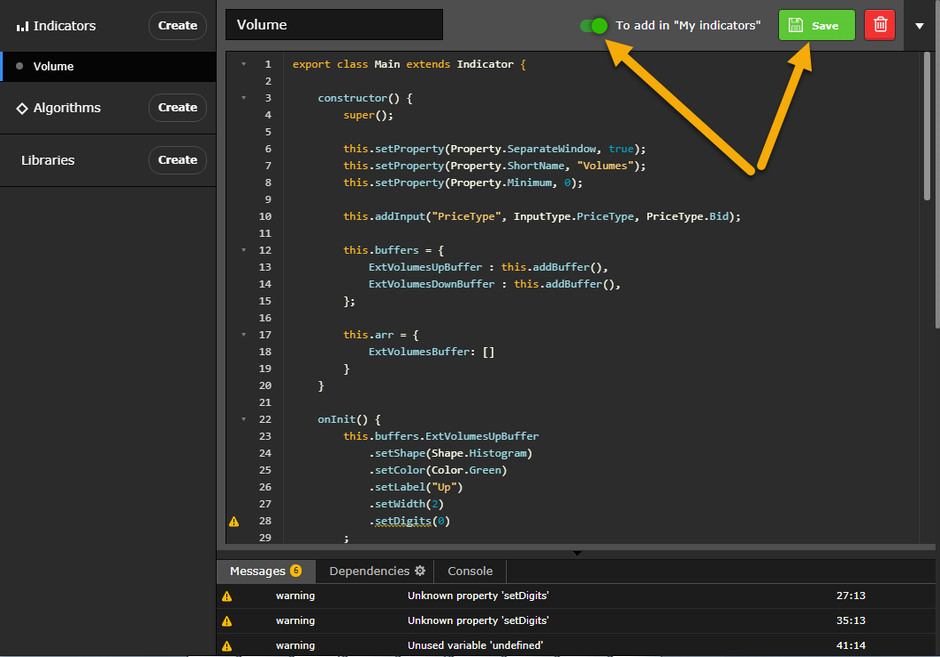
After successfully adding the indicator to the Dexly platform, you can find your indicator in the top menu: the Indicators section, the Custom folder, as shown in the figure below.
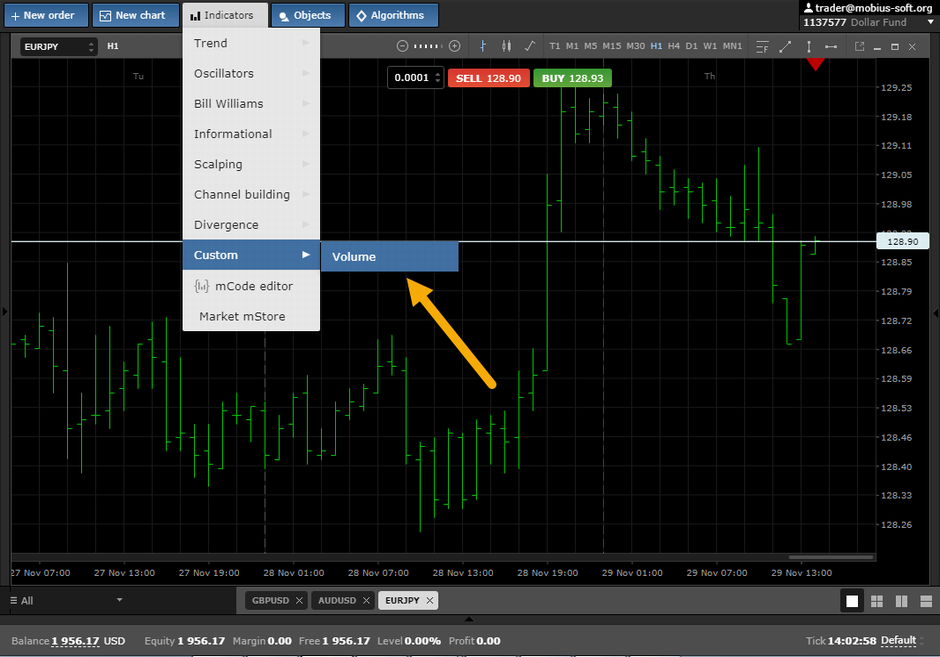
Everything is ready. Our indicator appeared on the chart.