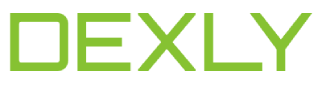For authorization on the Dexly platform you need to enter the e-mail address to which the account was registered in the “Login” field And in the Password window, enter your account password Also, if you do not want to enter your login and password every time, you can check the “Remember password” field If after entering the […]
Category: Platform
Basic Terms
On the left in the trading platform you see the Market Watch window. It displays symbols and two prices – the purchase price and the sale price If you stretch it in width, you will also see the time of arrival of the last price. These are trading instruments or symbols. Their purchase price is Ask and […]
Account history
To see the history of the account, click on the “Orders History” tab and choose a time period In the account history table you can see the following information: closed order number;opening time;type of order;volume in lots;symbol nameopening price;SL and TP pricesclosing time;price at which the order was closed;commission on the order;order swap;profit Loss;commentary on the […]
Graphic elements
The Graphic Elements tab of the Dexly trading platform allows you to add various graphic objects to the price chart. The most popular and often used by traders objects are located immediately below the main tab and are marked with a blue rectangle in the figure. These include: Horizontal lineVertical lineTrend lineFibonacci linesThe remaining graphic objects are […]
New chart
To open a new chart in the Dexly trading platform, you need to click on the “New chart” tab, which opposite each currency pair opens a special “icon” to open the chart, as shown in the figure below
Review of the Market
In the section “Review of the Market” of the Dexly trading platform the user can see a full list of financial instruments Also in this window it is possible to filter tools by name and also you can see the current prices of Bid и Ask.
Opening a new order – using stop loss and take profit
To open a new order with a take profit already set and stop loss in pips or at the indicated price in the Dexly trading platform, you need to click on the NEW ORDER clutch, as shown in the figure below Also, the window of a new order can be opened by clicking on the tab […]
Trade Window
The “Trade” window is a table for working with open orders and account history. The table consists of such columns: order, type of order, symbol, opening date and time, opening price, order volume, stop loss, take profit, closing price, commission, swap and profit
Opening orders
To open an order in the Dexly paltform, click on the “New Order” tab and select BUY or SELL, depending on which direction you want to trade To place a pending order, check the box next to the word “Pending” In a pending order, the trader can set: – currency pair; – transaction volume in lots; […]
Chart operations
To open a chart in the Dexly pro platform, you need to click the chart open button opposite the selected tool At the top of the graph is a panel on which you can switch the time period (time frame) change the graph view: 1) bar chart 2) In the form of candles 3) In the […]